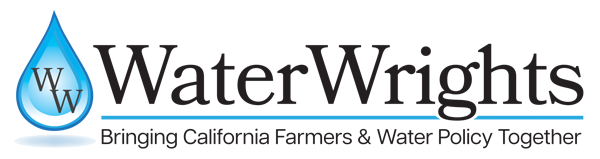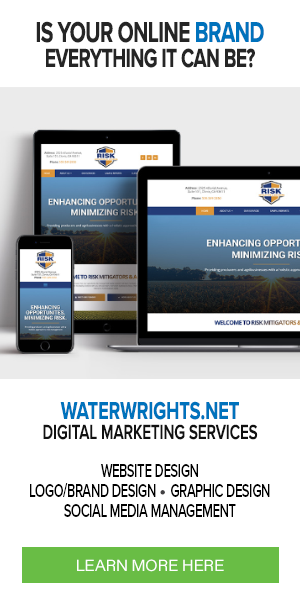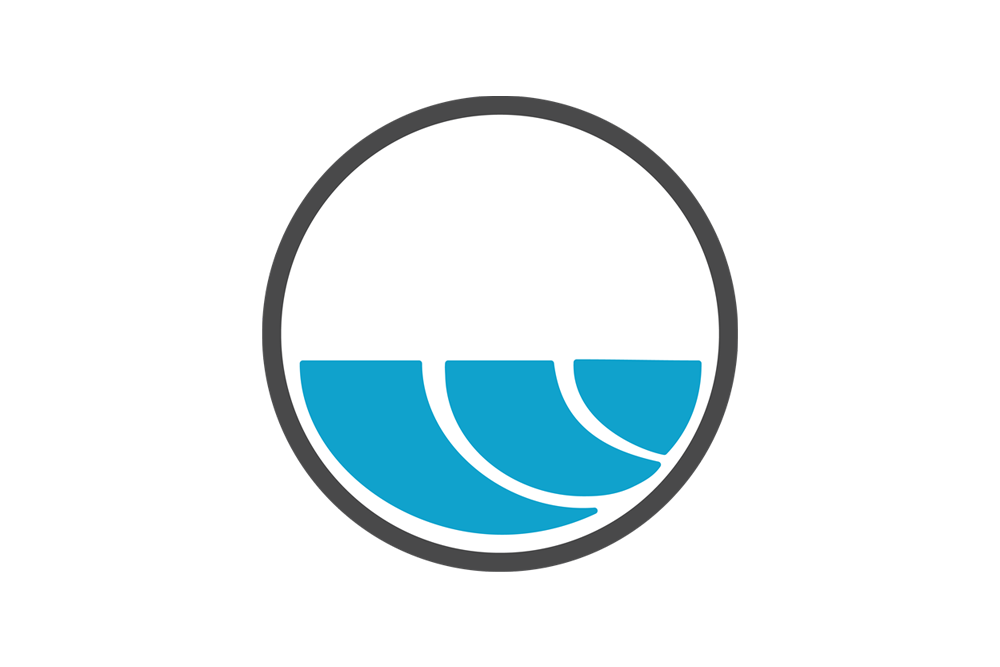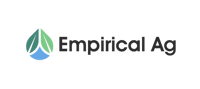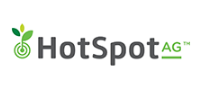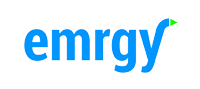Sustainable Groundwater Management Community:
We hope this message finds you, your family, and colleagues safe and healthy during the COVID-19 pandemic. As with you, DWR has replaced much of our face-to-face and in-office work with conference calls and, more frequently, webinars and video conferencing. For more information on how DWR plans to continue its public engagement activities please see “Amid COVID-19, Essential Work Continues with Commitment to Public Engagement and Transparency” a digital article published on April 13, 2020. Recently, several Groundwater Sustainability Agency managers and others in the groundwater community have reached out requesting advice, tips, and resources for holding stakeholder and public meetings via webinars and video conferencing. As there is no one-size-fits-all approach, the purpose of this message is to respond to the community’s interest in these online resources by providing examples, tips, and tactics for consideration.
Topics:
- Webinar vs. Video Conference
- Legal Considerations
- Accessibility
- Online Meeting Resources
- Online Meeting Tips and Tactics
WEBINAR VS. VIDEO CONFERENCING
While many groundwater community members are frequent and expert users of these tools, it’s important to expect that online meeting participants may have little to no experience and will need help. It’s also important to recognize that not all stakeholders have access to the right equipment or a high-speed internet connection to participate. As such, it is important to provide a telephone call-in option and consider steps that can be taken to accommodate and engage stakeholders who are unable to participate using online meeting features.
What is a Webinar? A webinar is a live, virtual event that includes audio and visual communication between a speaker and attendees. Visual content typically includes computer screen sharing, chat boxes, and Q&A features. Best for:
- Displaying slides and other content among attendees.
- Audiences with limited access to high-speed internet.
What is a Video Conferencing? Video conferencing is a live visual communication session involving two or more users regardless of their locations, featuring audio and video content transmission in real time. Best for:
- Meetings where non-verbal communication cues from speakers and attendees are helpful.
- Audiences with reliable high-speed internet and computers equipped with webcams.
LEGAL CONSIDERATIONS
State laws governing public meetings remain in effect for remote meetings. Consult your legal counsel to ensure your meeting format and notices comply with these laws.
ACCESSIBILITY
As mentioned above, there are many reasons stakeholders cannot attend a session such as access to high-speed internet, a disability, language barriers, and others. As you would if you were hosting an in-person meeting, provide a contact email or phone number so that attendees can express participation challenges and request alternate accommodations.
Many platforms will record the audio and visuals during a session for later use, such as:
- Transcriptions: Some platforms feature audio to transcription service. After editing for consistency, these transcriptions can be translated to other languages (consider DWR’s written translation services) or formatted for access by the visually impaired. There are a variety of online third-party audio to transcription service providers as well.
- Closed Captions: For agencies that opt to post audio and visual files for on-demand use by stakeholders, consider using the transcript for closed captioning. This will assist in comprehension and for the deaf and hard of hearing.
ONLINE MEETING RESOURCES
There are a wide range of free and paid webinar and video conferencing platforms. Examples of these include Adobe Connect, Cisco Webex, ClickMeeting, Demio, EverWebinar, Facebook Live, Google Hangouts, GoTo Meeting/Webinar, Livestream, MegaMeeting, Microsoft Teams, Skype, WebinarJam, YouTube Live, and Zoom. This is not an exhaustive list of the platforms available, nor is DWR endorsing or promoting any particular platform.
ONLINE MEETING TIPS AND TACTICS
Meeting online presents challenges distinct from in-person forums, and these meetings need to be planned, conducted, and followed-up differently.
Before the Meeting
Choosing the Right Platform(s)/Tool(s): Ask yourself the following questions:
- What am I intending to accomplish through this meeting, or what are my meeting objectives?
- What form(s) of engagement are needed – large group discussions, breakouts, polling, chats, etc.?
- What functionality is needed – audio only, screen-sharing, streaming video, recording, etc.?
- How many participants, and what is the range of their internet connectivity, equipment, and “tech savvy”?
- Is the platform/tool free to participants or what is the cost and are participants expected to pay?
- What will a participant need to do prior to the meeting in order to participate—will they need to download and install a new app or computer software?
- Do I need the ability to mute all participants? If so, what tools are available to allow for questions and comments?
Your answers to the above questions will help you determine what platform/tool best fits your needs. It could be a combination of resources, such as a video streaming platform with an integrated brainstorming tool like GoToMeeting’s screen drawing features; GoToWebinar’s live polls and surveys; Zoom Room for Touch Whiteboard; or an application extension that’s built for online creative collaboration like Miro, Stormboard, or Limnu.
Prepping the Host and Participants: Successful online meetings often require more – and different – preparation than traditional in-person ones.
Host – The host and team should consider the following:
- Test the Platform(s)/Tool(s) ahead of time and in the environment in which you’ll be using them. If you’re using something new, have someone with more experience on your team. Use tools that allow participation by phone in the event of computer or other accessibility issues.
- Hardwire Your Connection. While wifi is convenient, it is often unstable and is best avoided – particularly by the webinar host.
- Consider Recording your Meeting. This way those that are unable to participate in the live meeting can view it later.
- Plan for a Longer Meeting. You’ll likely need to “overcommunicate” during your online meeting to keep participants aware of who is speaking, the agenda item being discussed, and which slide number or meeting handout is being referenced. You may also encounter technical challenges that delay or interrupt your meeting agenda.
- Develop a Facilitation Plan or an Annotated Agenda and share it with your meeting team and presenters. This will help keep the meeting on topic, on schedule, and ensure all team members are aware of their meeting roles and responsibilities.
- Announce Online Meeting. Give your audience advance notice of the new meeting format and whether a recording will be made available. In addition to sharing your meeting announcement through normal channels (websites, newspapers, listservs), also consider providing notice on social media, by individualized emails, and by telephone.
- Set Participant Expectations up front. This includes meeting objectives, how you expect them to contribute, and platform(s)/tool(s) they will need to use. Ideally, you will only need to send ONE email to participants with expectations, materials, and other instructions in it. In this email, encourage participants to test the platform(s)/tool(s) prior to the scheduled meeting.
- Send Meeting Materials Well in Advance to allow participants to get familiar with the meeting objectives and agenda, contents, how they are expected to contribute, ask questions, and be prepared for the discussion. Some may have limited connectivity so consider providing the slide deck or an option to pick up printed materials as well.
- Provide Tech Support. In your email with meeting materials, include information on the platforms/tools to be used, instructions to download and use, and other requirements. Designate someone on your team as tech support, both prior to and during the meeting. Also consider hosting a pre-meeting tech call for participants who may need additional assistance.
- “Stack” Your Team. It’s difficult for one person to run a video conference, monitor chat(s), push content, and take notes. Designate team members to support your online meeting, as needed.
- Participants – Prior to the meeting, participants should do the following:
- Test the Platform(s)/Tool(s) prior to the meeting and in the environment in which they’ll be using them.
- Be Familiar with Materials and Ready to Engage.
During the Meeting
- Beginning and Concluding the Meeting:
- Be online early. Start your event 15 to 20 minutes early so you’re ready when people arrive and provide connectivity assistance, as appropriate.
- Monitor logins and welcome each participant. Before officially launching the meeting, show the “whole desktop” to introduce tools to be used in your selected platform.
- Provide ground rules or guidance for your online meeting such as silencing mobile phones, being present and not working on other tasks, saying your name/affiliation when speaking, muting when not speaking, etc. Inform people if you are recording the meeting and identify how you will make the recording publicly available.
- Assure participants that their input is important and the time they are taking to participate is appreciated. Thank participants for their patience as everyone adjusts to the new meeting platform, format, and process.
- Just like with in-person meetings, start and end on-time. Online, we don’t have the visual cue of people getting restless (although we can see when they leave the meeting), so holding to the agreed-upon timeslot is respectful of other commitments.
- Monitoring In-room and Online: If you have a mix of in-room and online groups, have a team member monitoring each one – online participants often feel like they’re interrupting the in-room discussion. Also, be sure to “cue” online participants when flipping pages in handouts, moving to new topics, etc.
- Engaging Participants: Consider different methods to actively engage participants in providing feedback, such as:
- Share screen allows you to provide visual instruction or multi-media information. Facilitators, guest speakers, or participants can all use this function.
- Chat allows for written feedback and Q&A, which can be particularly useful when engaging large groups. Chat can also be used to share links to relevant documents or websites that you want the group to view during or after the meeting.
- Polling allows you to get live data from the group about specific questions.
- Other collaboration tools can also be integrated into online meetings, such as document editing, whiteboards, sticky notes, and online flipcharts.
- Ask participants to speak, either with an invitation to the entire group or specific people. Some tools provide for group interaction with a thumbs up, clapping hands, raised hand, etc.
- Offering Tech Support: Issues with technology don’t end when the meeting starts. Designate someone on your team to help with problems that arise throughout the meeting. Provide the name, email, and phone number (for text messaging) to reach that tech support person.
- Taking Breaks: If your meeting is longer than an hour, build-in breaks and let people know when they should return. Remember, an online meeting doesn’t have a visual cue of people gathering, so setting a specific return time allows them to be ready to go when the meeting reconvenes.
- Other Hosting Tips:
- Test the audio and video before your live event begins to ensure any cameras are positioned correctly as well as to work out any last minute “bugs.”
- Minimize background noise by hosting in a quiet place. A headset often provides higher quality audio than microphones and speakers built into computers.
- Dress appropriately. If you’ll be video streaming, be sure to wear business attire. Solid colors are less distracting than patterns. Accessories that make noise as you move can also be distracting.
- With online meetings, social cues are more difficult, people can end up talking over each other, and miscommunication and misinterpretation are easier than in-person. Additionally, video or audio lags often exacerbate the situation. Pay attention to the audience.
AFTER THE MEETING
Following-up: After the meeting, follow-up with participants to recap:
- Decisions that were made
- Action items – who is responsible for what and the associated due dates
- Any “parking lot” items
- How to access meeting materials and/or any materials that have been updated based on the meeting
- Logistics for the next meeting (date/time/venue) and likely topics
- Follow up with participants to ask for feedback on the online meeting platform, format, and participation process and solicit ways to improve engagement.